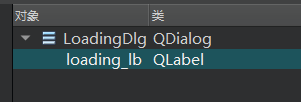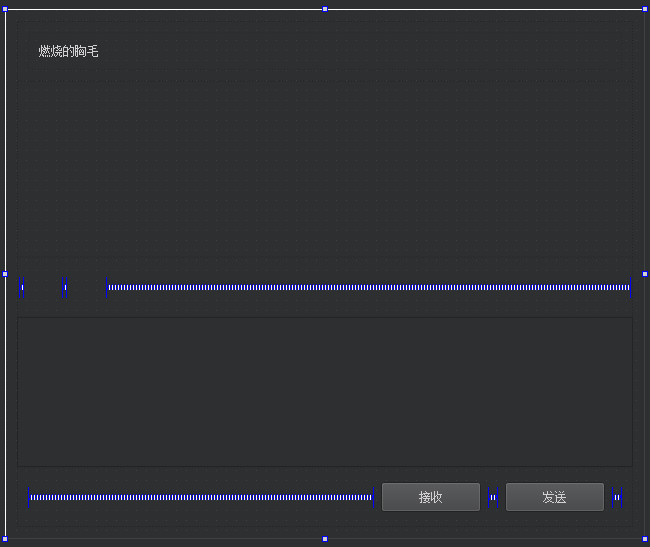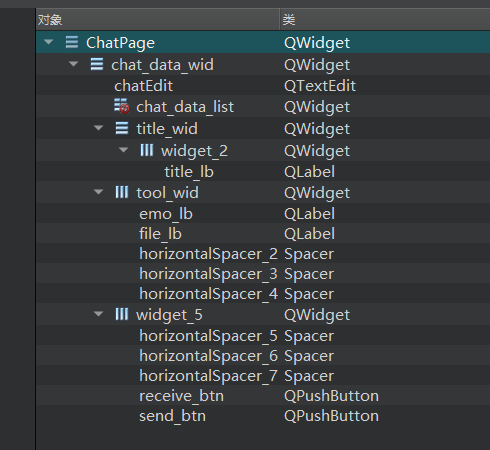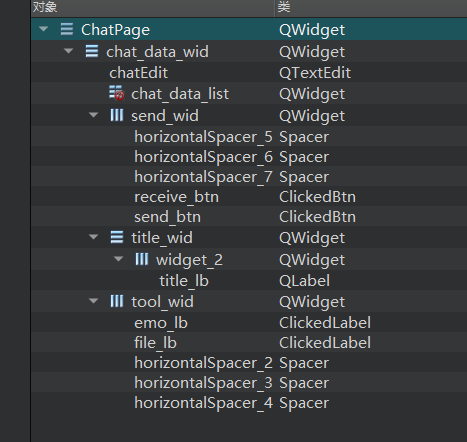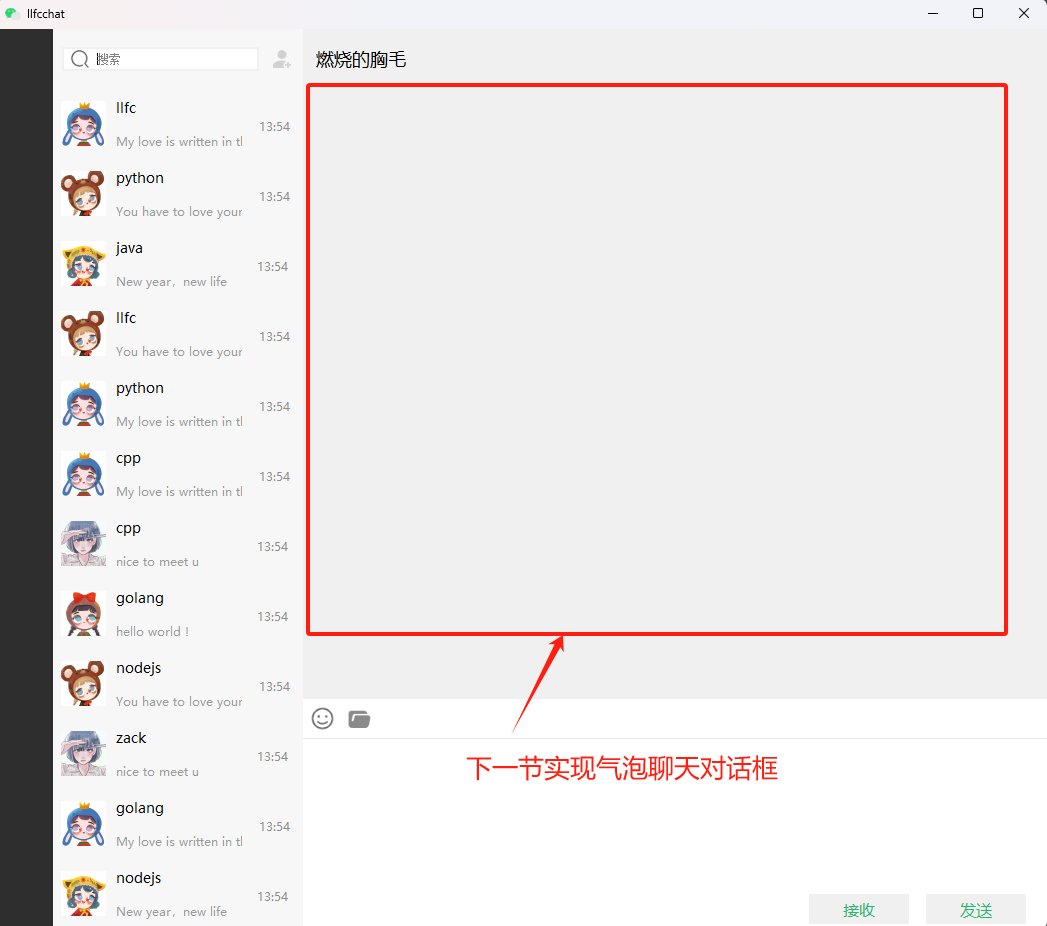聊天列表动态加载
如果要动态加载聊天列表内容,我们可以在列表的滚动区域捕获鼠标滑轮事件,并且在滚动到底部的时候我们发送一个加载聊天用户的信号
bool ChatUserList::eventFilter(QObject *watched, QEvent *event)
{
// 检查事件是否是鼠标悬浮进入或离开
if (watched == this->viewport()) {
if (event->type() == QEvent::Enter) {
// 鼠标悬浮,显示滚动条
this->setVerticalScrollBarPolicy(Qt::ScrollBarAsNeeded);
} else if (event->type() == QEvent::Leave) {
// 鼠标离开,隐藏滚动条
this->setVerticalScrollBarPolicy(Qt::ScrollBarAlwaysOff);
}
}
// 检查事件是否是鼠标滚轮事件
if (watched == this->viewport() && event->type() == QEvent::Wheel) {
QWheelEvent *wheelEvent = static_cast<QWheelEvent*>(event);
int numDegrees = wheelEvent->angleDelta().y() / 8;
int numSteps = numDegrees / 15; // 计算滚动步数
// 设置滚动幅度
this->verticalScrollBar()->setValue(this->verticalScrollBar()->value() - numSteps);
// 检查是否滚动到底部
QScrollBar *scrollBar = this->verticalScrollBar();
int maxScrollValue = scrollBar->maximum();
int currentValue = scrollBar->value();
//int pageSize = 10; // 每页加载的联系人数量
if (maxScrollValue - currentValue <= 0) {
// 滚动到底部,加载新的联系人
qDebug()<<"load more chat user";
//发送信号通知聊天界面加载更多聊天内容
emit sig_loading_chat_user();
}
return true; // 停止事件传递
}
return QListWidget::eventFilter(watched, event);
}
回到ChatDialog类里添加槽函数
void ChatDialog::slot_loading_chat_user()
{
if(_b_loading){
return;
}
_b_loading = true;
LoadingDlg *loadingDialog = new LoadingDlg(this);
loadingDialog->setModal(true);
loadingDialog->show();
qDebug() << "add new data to list.....";
addChatUserList();
// 加载完成后关闭对话框
loadingDialog->deleteLater();
_b_loading = false;
}
槽函数中我们添加了LoadingDlg类,这个类也是个QT 设计师界面类,ui如下
添加stackwidget管理界面
ChatDialog界面里添加stackedWidget,然后添加两个页面
回头我们将这两个界面升级为我们自定义的界面
我们先添加一个自定义的QT设计师界面类ChatPage,然后将原来放在ChatDialog.ui中的chat_data_wid这个widget移动到ChatPage中ui布局如下
布局属性如下
然后我们将ChatDialog.ui中的chat_page 升级为ChatPage。
接着我们将ChatPage中的一些控件比如emo_lb, file_lb升级为ClickedLabel, receive_btn, send_btn升级为ClickedBtn
如下图:
然后我们在ChatPage的构造函数中添加按钮样式的编写
ChatPage::ChatPage(QWidget *parent) :
QWidget(parent),
ui(new Ui::ChatPage)
{
ui->setupUi(this);
//设置按钮样式
ui->receive_btn->SetState("normal","hover","press");
ui->send_btn->SetState("normal","hover","press");
//设置图标样式
ui->emo_lb->SetState("normal","hover","press","normal","hover","press");
ui->file_lb->SetState("normal","hover","press","normal","hover","press");
}
因为我们继承了QWidget,我们想实现样式更新,需要重写paintEvent
void ChatPage::paintEvent(QPaintEvent *event)
{
QStyleOption opt;
opt.init(this);
QPainter p(this);
style()->drawPrimitive(QStyle::PE_Widget, &opt, &p, this);
}
类似的,我们的ListItemBase
void ListItemBase::paintEvent(QPaintEvent *event)
{
QStyleOption opt;
opt.init(this);
QPainter p(this);
style()->drawPrimitive(QStyle::PE_Widget, &opt, &p, this);
}
ClickedLabel完善
我们希望ClickedLabel在按下的时候显示按下状态的资源,在抬起的时候显示抬起的资源,所以修改按下事件和抬起事件
void ClickedLabel::mousePressEvent(QMouseEvent *event)
{
if (event->button() == Qt::LeftButton) {
if(_curstate == ClickLbState::Normal){
qDebug()<<"clicked , change to selected hover: "<< _selected_hover;
_curstate = ClickLbState::Selected;
setProperty("state",_selected_press);
repolish(this);
update();
}else{
qDebug()<<"clicked , change to normal hover: "<< _normal_hover;
_curstate = ClickLbState::Normal;
setProperty("state",_normal_press);
repolish(this);
update();
}
return;
}
// 调用基类的mousePressEvent以保证正常的事件处理
QLabel::mousePressEvent(event);
}
抬起事件
void ClickedLabel::mouseReleaseEvent(QMouseEvent *event)
{
if (event->button() == Qt::LeftButton) {
if(_curstate == ClickLbState::Normal){
// qDebug()<<"ReleaseEvent , change to normal hover: "<< _normal_hover;
setProperty("state",_normal_hover);
repolish(this);
update();
}else{
// qDebug()<<"ReleaseEvent , change to select hover: "<< _selected_hover;
setProperty("state",_selected_hover);
repolish(this);
update();
}
emit clicked();
return;
}
// 调用基类的mousePressEvent以保证正常的事件处理
QLabel::mousePressEvent(event);
}
qss美化
我们添加qss美化一下
LoadingDlg{
background: #f2eada;
}
#title_lb{
font-family: "Microsoft YaHei";
font-size: 18px;
font-weight: normal;
}
#chatEdit{
background: #ffffff;
border: none; /* 隐藏边框 */
font-family: "Microsoft YaHei"; /* 设置字体 */
font-size: 18px; /* 设置字体大小 */
padding: 5px; /* 设置内边距 */
}
#send_wid{
background: #ffffff;
border: none; /* 隐藏边框 */
}
#add_btn[state='normal']{
border-image: url(:/res/add_friend_normal.png);
}
#add_btn[state='hover']{
border-image: url(:/res/add_friend_hover.png);
}
#add_btn[state='press']{
border-image: url(:/res/add_friend_hover.png);
}
#receive_btn[state='normal']{
background: #f0f0f0;
color: #2cb46e;
font-size: 16px; /* 设置字体大小 */
font-family: "Microsoft YaHei"; /* 设置字体 */
border-radius: 20px; /* 设置圆角 */
}
#receive_btn[state='hover']{
background: #d2d2d2;
color: #2cb46e;
font-size: 16px; /* 设置字体大小 */
font-family: "Microsoft YaHei"; /* 设置字体 */
border-radius: 20px; /* 设置圆角 */
}
#receive_btn[state='press']{
background: #c6c6c6;
color: #2cb46e;
font-size: 16px; /* 设置字体大小 */
font-family: "Microsoft YaHei"; /* 设置字体 */
border-radius: 20px; /* 设置圆角 */
}
#send_btn[state='normal']{
background: #f0f0f0;
color: #2cb46e;
font-size: 16px; /* 设置字体大小 */
font-family: "Microsoft YaHei"; /* 设置字体 */
border-radius: 20px; /* 设置圆角 */
}
#send_btn[state='hover']{
background: #d2d2d2;
color: #2cb46e;
font-size: 16px; /* 设置字体大小 */
font-family: "Microsoft YaHei"; /* 设置字体 */
border-radius: 20px; /* 设置圆角 */
}
#send_btn[state='press']{
background: #c6c6c6;
color: #2cb46e;
font-size: 16px; /* 设置字体大小 */
font-family: "Microsoft YaHei"; /* 设置字体 */
border-radius: 20px; /* 设置圆角 */
}
#tool_wid{
background: #ffffff;
border-bottom: 0.5px solid #ececec; /* 设置下边框颜色和宽度 */
}
#emo_lb[state='normal']{
border-image: url(:/res/smile.png);
}
#emo_lb[state='hover']{
border-image: url(:/res/smile_hover.png);
}
#emo_lb[state='press']{
border-image: url(:/res/smile_press.png);
}
#file_lb[state='normal']{
border-image: url(:/res/filedir.png);
}
#file_lb[state='hover']{
border-image: url(:/res/filedir_hover.png);
}
#file_lb[state='press']{
border-image: url(:/res/filedir_press.png);
}
效果
最后整体运行一下看看效果, 下一节我们实现红框内的内容